Overview
Oasis is an information management platform that can replace spreadsheet applications.

A spreadsheet contains values in tables. These become information tables in Oasis. A spreadsheet also contains equations. These become information models in Oasis. A spreadsheet can also show beautified tables and charts with appropriate styling. These become information views in Oasis.
Oasis also provides additional features:
- grouping views together in an application
- enabling drill down from one view to another
- read and edit access control to values in tables
- provision of APIs for other systems to consume table and model output
Example Details
The image below is from Oasis and shows a hierarchical list on the left with items nested in folders. An information table called ‘Sheet1’ selected that is displayed on the right.

To create a model, the user can click the right mouse button in the table and select the action as needed. This example highlights the menu items one would use to create a pivot table:

A Pivot Designer is presented to the user, and this enables columns to be dragged to become row, column or data elements.

Once the design is finished, a model is created in the same folder as the table:

This model just has two steps – the data source and the pivot operation. The last step created is the default output. For more complex models, multiple outputs can be specified with an API.
For example this model has 4 join operation and 3 APIs.

Views can be created that use information from source tables and models. For example this selected view (Finance Dashboard 2) combines the finance sample ‘Sheet1’ with its model:

This example shows the View Designer on the right. The middle column contains the items that can be dragged to the right panel. Data sources themselves are populated by dragged in tables or models from the left hierarchical list of items.
Oasis understands the relationship between Data Sources. So clicking on a cell in the pivoted data filters the top table to those items. Or selecting values in the Dropdown filters will filter both tables accordingly.
Here a cell in the pivot table has been selected and the top table has been filtered down accordingly.

These posts are recommended which show additional Oasis features:
This post has provided an overview of Oasis and some examples of Oasis in action.