This post will outline the steps that could be taken to create a project dashboard.
To start, we assume the following available datasets:
- A list of project names
- A table containing key dates for each project
- A table containing project roles
- A table containing project risks
- A table containing project status updates
Examples of each could look like this:





All these tables have the project name in common, which can be used as a key to link them all together. One way Oasis provides to do this is to set the editing option for the project field to be a dropdown, with values selected from the table containing the project list.
Specifically, if this is not set, then any text could be entered as a project name in the project column of the above tables. As we want the project list to be the official list of projects, all the other tables must refer to this one official list. Using a dropdown list providing available names ensures users adding new records select only valid project names.
The figure below shows how Oasis provides means to set the editor for the Project column for all the tables above, except for the Project List table. (This table maintains use of a general input):

The Select editor is used and the values are taken from the table called ‘Project_List’ and the ‘Project Name’ Column.
This results in a dropdown presented to the user when edits are made to this column:

In the background, Oasis uses this information to link tables together and enables a dashboard like this one to be created. Filtering on the project list cascades a filter action to the other tables. Information from all 5 tables are represented here.

Note that the light purple text and lines are annotation, indicating which table provides which information. All content is random.
The ‘Risk Score’ does not come directly from a table, but is calculated from the probability and impact scores in a risk table. To do this a simple model is created (called ‘Risk Model’) that adds a calculated column that multiplies these two values together:

(This is the same model that was created in this post on creating a risk dashboard.)
The maximum (worst) risk score can be shown by adding a field to the dashboard. We set the table as the model output (Risk Model Full), the field as ‘Risk Factor’. This always returns an array of values, unless just one record is selected. But we can set a function to show the maximum value.
The image below shows the settings used to display this field:

This post has shown how different tables can be combined into a single dashboard.