Applications in Oasis allow for executive quality information to be presented through the use of a dedicated URL. Applications build on views.
For example in this post we created a view showing an interactive product roadmap:

However when designing this view, Oasis does not look like the image above but more like this:

This is not a useful view if there is a need to present a roadmap to room of senior managers and executives. For a more professional look a link to show just the view is provided at the top of the screen:

This link can be shared with others, and enables them to look at just the roadmap.
Because there is usually a need to drill into information and explore what is going on in more detail, multiple views can be tied together in an application. This enables an exploration of a small subset of the information that may be contained in Oasis. For example lets create an application that shows product details, project details, risks, and people details.
Any view can be turned into an application with the App Manager:

This opens an application manager for the Roadmap view here:

The application manager simply allows for menu elements to be added to a view. Menus can be placed along the top – on the left or the right, or on the left side or on the right side. For example a populated manager could look like this:

Each menu ‘leaf’ is something that is to be shown to the user: tables, model output or views. This results in an application that would look like this:

The light purple annotation highlights shows how top left, top right and left menu blocks now show around the original view. Nested items are indicated with the left chevron (<) markers. Moving the mouse over these items reveals their associated submenu items:

The following can be placed as a menu item:
- Any view
- Any table. Four additional options are available for viewing table data: read only, editable, data explorer and form. The form allows for new records to be added
- Any model API
Drilldown capabilities also work in applications. See here for an example of creating a drill-down view.
Oasis provides another feature that is often needed in a business setting. When information is presented to senior managers and executives they do not just want to explore, they often want to understand who changed what data and when. So Oasis ensures that a full history of every data element is available on demand – not just when viewing a data table, but also in a view.
To illustrate – this product data has a target market window column. A right click on the table cell shows a menu, with one option being to show cell history

Selecting this item provides a simple record of when items were changed, by whom and to what value.

In the context of a business meeting, it’s awkward to peck around and look up data this way. Oasis allows for the same information to be provided when looking at a view.
The image below shows a sample from a product details view. A right click on a data element provides the same option:

This post has provided an outline showing how Oasis can be used to present meaningful information in business meetings. For well designed applications where questions can be anticipated, such applications can be setup to help answer these questions quickly. Multiple views of different data can be presented on demand, drill-down views can be made available, and questions arising on who changed data and when can be answered.