Creating a drill-down view is a very useful capability to provide to users. It means users when viewing information in one dashboard can then click on an item that enables more details to be presented on a second dashboard.
For example a roadmap chart could be setup so that when a user clicks on a product name, details of that product are presented.
This post outlined how a product roadmap like this could be created:

The third column in the table provides the name of the product. Lets create a dashboard that provides product details that looks like this:

All values are random. The light purple provides annotation and shows that all elements on the dashboard come from the Product_List table, except one. The Project Name comes from another table. The idea being shown here is that products are created by more than one project and some projects contribute to more than one product. So there is a many to many relationship between projects and products. To establish this relationship we need another table that could look like this:

This mapping table has column settings setup to ensure that Project entries come from the Project_List names, and that the Product column entries come from the Product_List table. This way Oasis knows the relationship between projects and products. (This post has an example of how this can be done in more detail in setting up the select editor.)
The upshot of this is that when one product is selected, only the relevant projects are shown. For example for product ‘Falcon’:

Note that most of the fields now show just one value, and that the Project Name list shows only 6 projects. There was a much longer list before.
We can now setup the drilldown effect. In the table editor when editing settings for a column, there is a Drill Down section:

Here we have set the view to be shown on a click as Product Detail (which is the dashboard shown just above). The entrance effect has also been set to appear – this causes a popup to appear on top of the roadmap showing this dashboard.
Multiple levels of drilldown are possible. It is just a matter of setting up the necessary dashboards.
In clicking on an item, a page filter is set behind the scenes. In this case the drilldown setting apply to the product name field in the Product_List table. Whatever the user clicks sets the filter for the dashboard that is then shown. So clicking on Falcon here in the dashboard:

Causes this to be shown:

This post has provided an overview of how drilldown features can be implemented, enabling users to navigate from one dashboard to another that provides more details. Also illustrated is how indirect relationships between tables are recognized and influenced by the filtering applied by the drilldown feature.